Do you enjoy playing video games and want to improve your skills? You can customize and alter numerous features of your preferred video games using OpenIV, a potent modding tool. OpenIV gives you the freedom to let your imagination run wild, whether you want to make new characters, include new features, or change the way the gameplay works now.
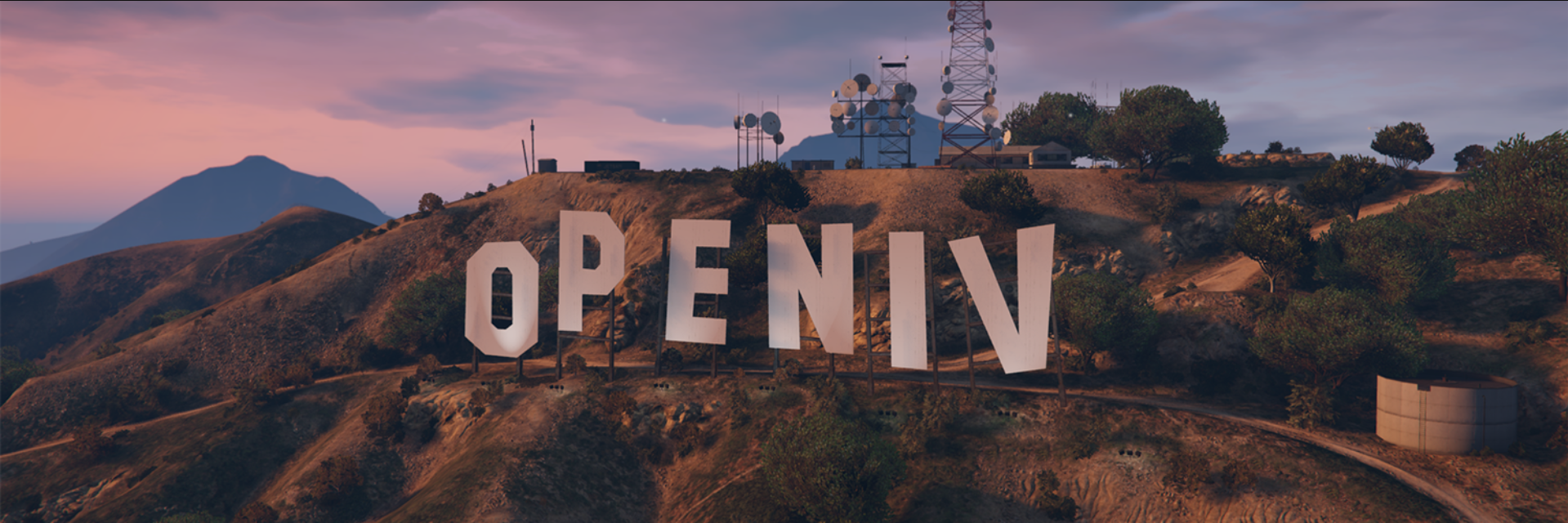
In this tutorial, we’ll walk you through utilizing OpenIV and give you some pointers for getting your modding career off the ground.
What is OpenIV for GTA V?
The majority of GTA V mods you download come in ZIP packages. These ZIP files contain everything you need to install a certain mod, provided you have already installed all prerequisites. For GTA IV and GTA V, there is an all-in-one archiver and editor called OpenIV. Through the OpenIV software, you may extract, archive, edit, and install the majority of OIV-based mods.
How to Install OpenIV for PC?
- Visit OpenIV’s reputable website, https://openiv.app/, then go to the Downloads area.
- Select the OpenIV Windows operating system version that is right for you.
- Save the installation file to your PC after clicking the download link.
- Run the installation file after the download is finished, then follow the on-screen directions.
- OpenIV should be launched once the installation process is complete.
How to Use OpenIV for GTA V on PC?
- Launch the OpenIV app that was just installed.
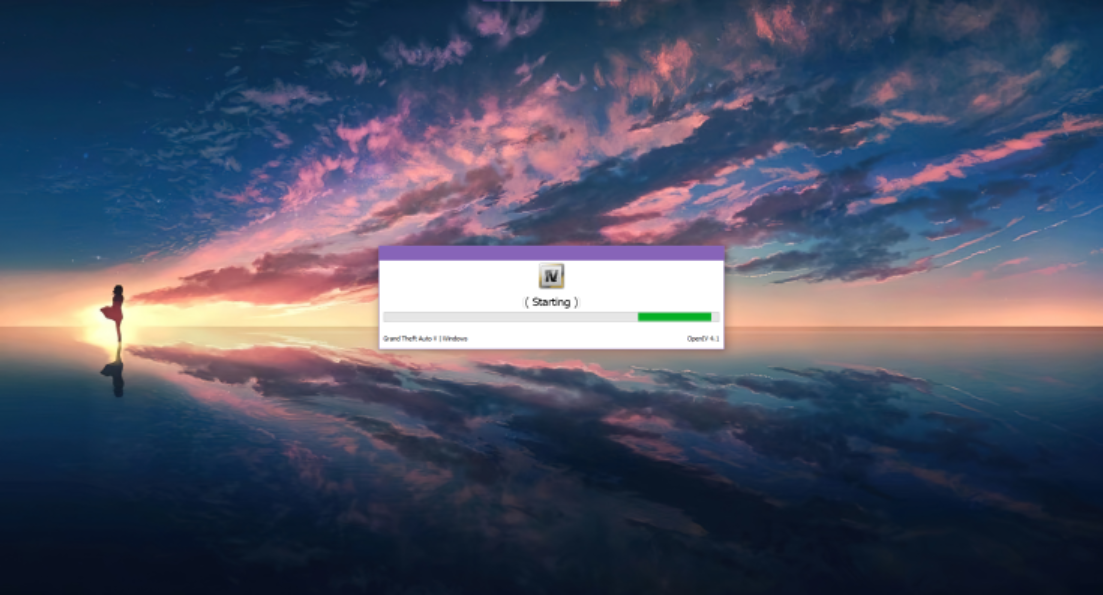
- Select the Windows version of Grand Theft Auto V.
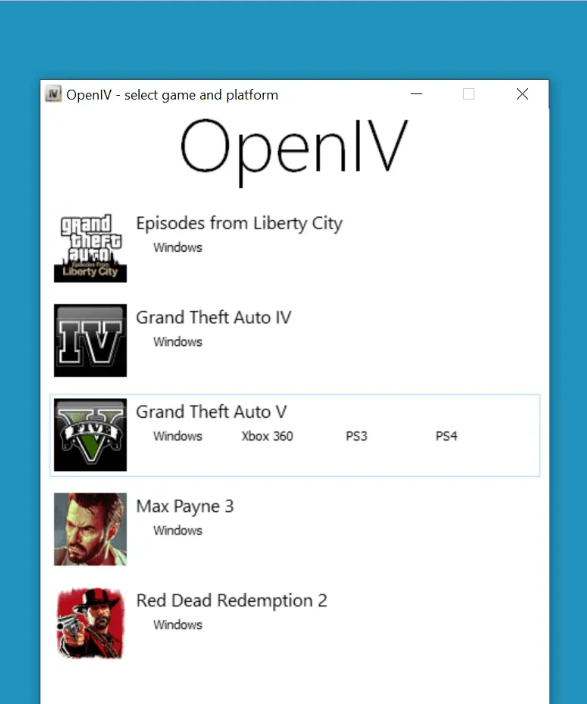
- Navigate to the GTA V root folder by selecting Browse and then selecting the folder.
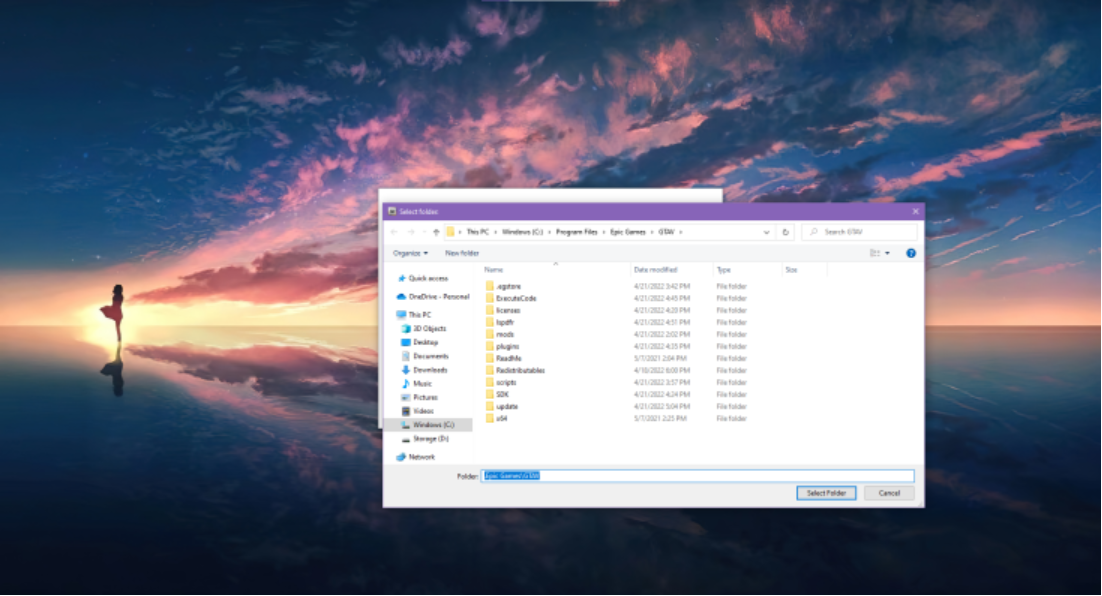
- Below the Grand Theft Auto V location textbox, green text showing compatibility with OpenIV should display.
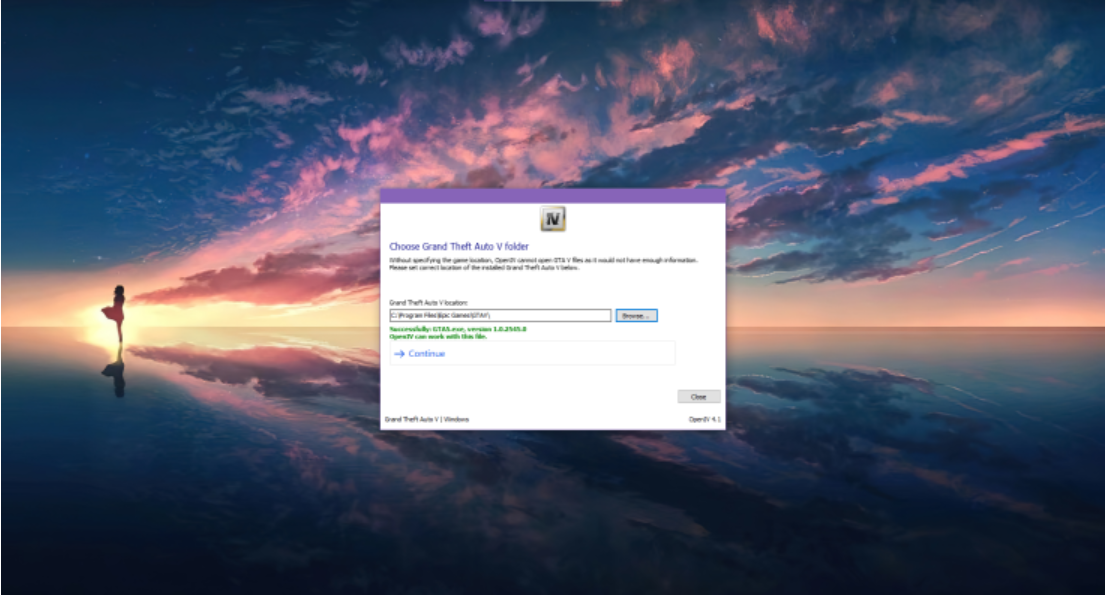
- Select Continue.
- When finished, this window ought to appear.
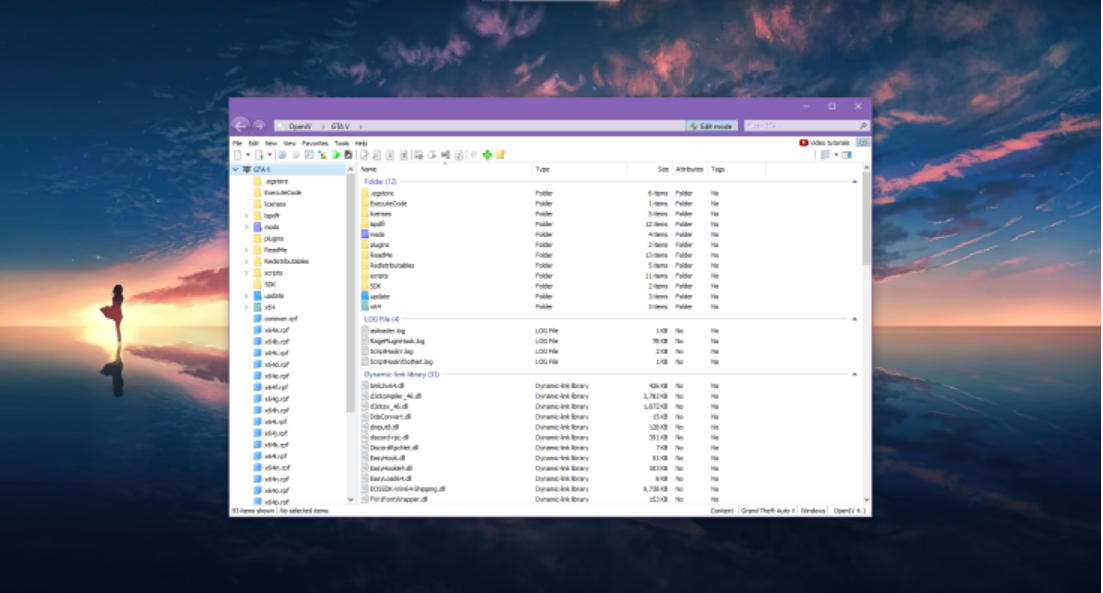
- Make sure to select “Edit Mode” in the window’s upper-right corner before doing anything else. When the next warning appears, simply click “Yes.“

- Navigate to “Tools” after that.
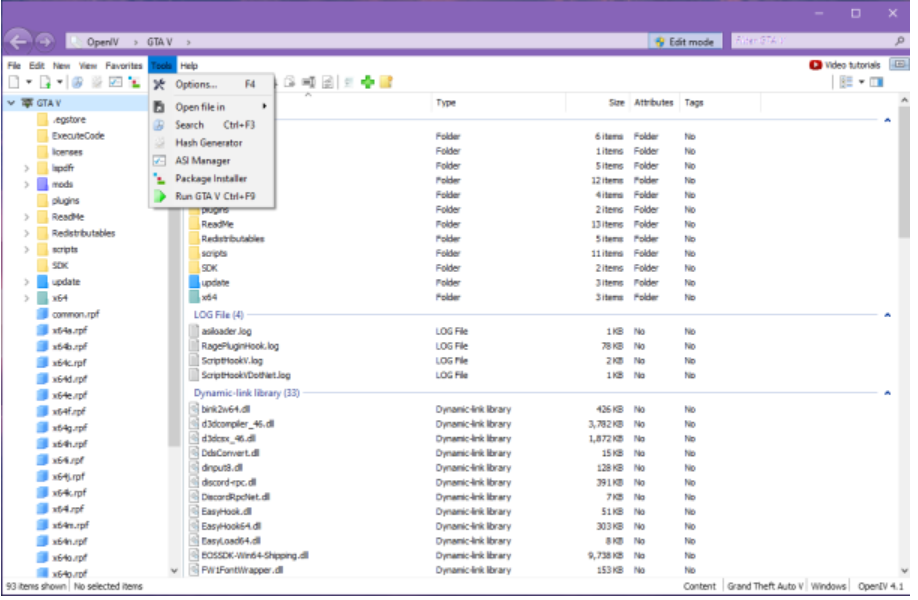
- After that, select “Package Installer.“
- Go to the folder of your unpacked mod that contains the.OIV file.
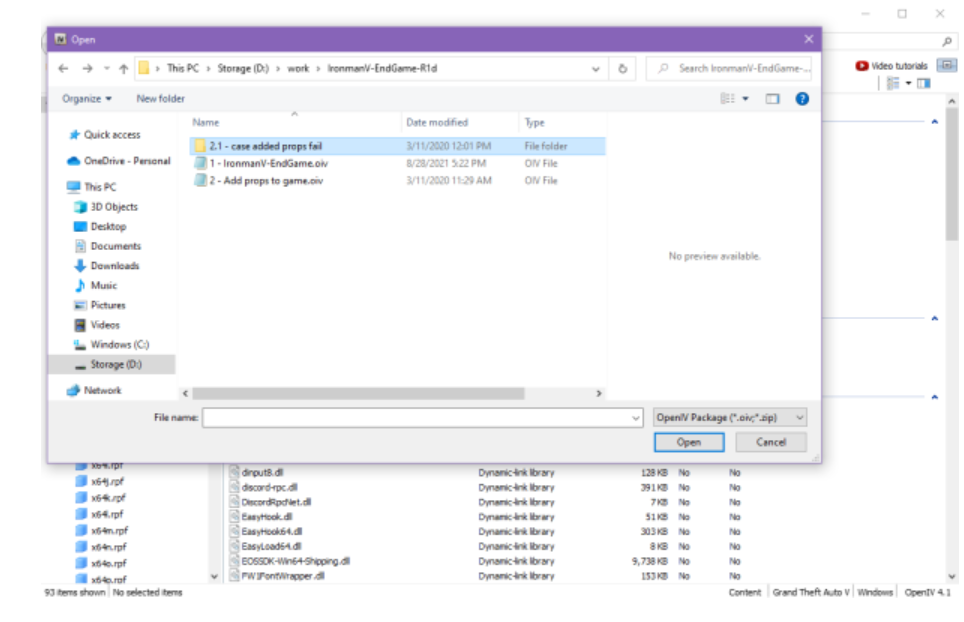
- Continue by adhering to the mod author’s installation instructions.
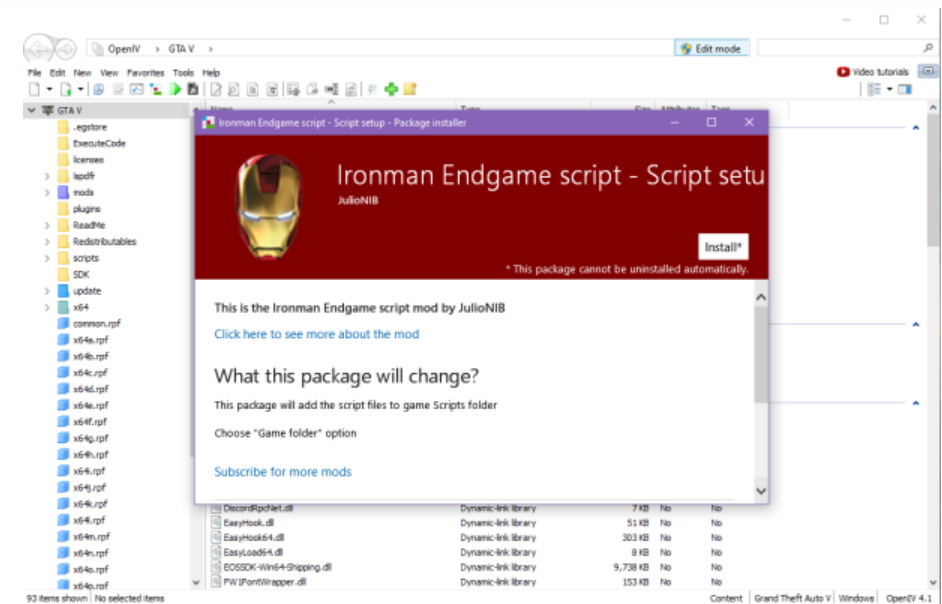
How to Specify the GTA 5 Game Location to OpenIV (Different Client Users)?
- Let’s assume you installed GTA 5 using the Steam Client.
- To run OpenIV, double-click its shortcut on the desktop of your computer.
- The “Windows” button is located just below the GTA 5 area. Tap it.
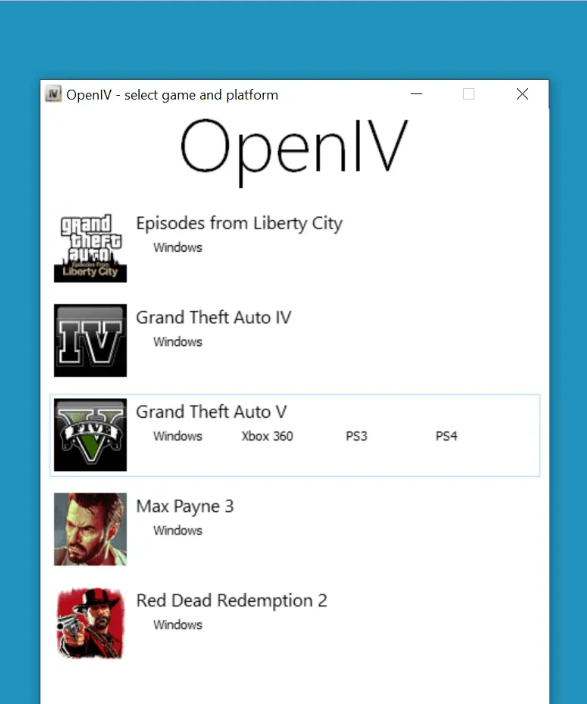
- According to the graphic below, the default path is empty. Let’s specify the recommended path.
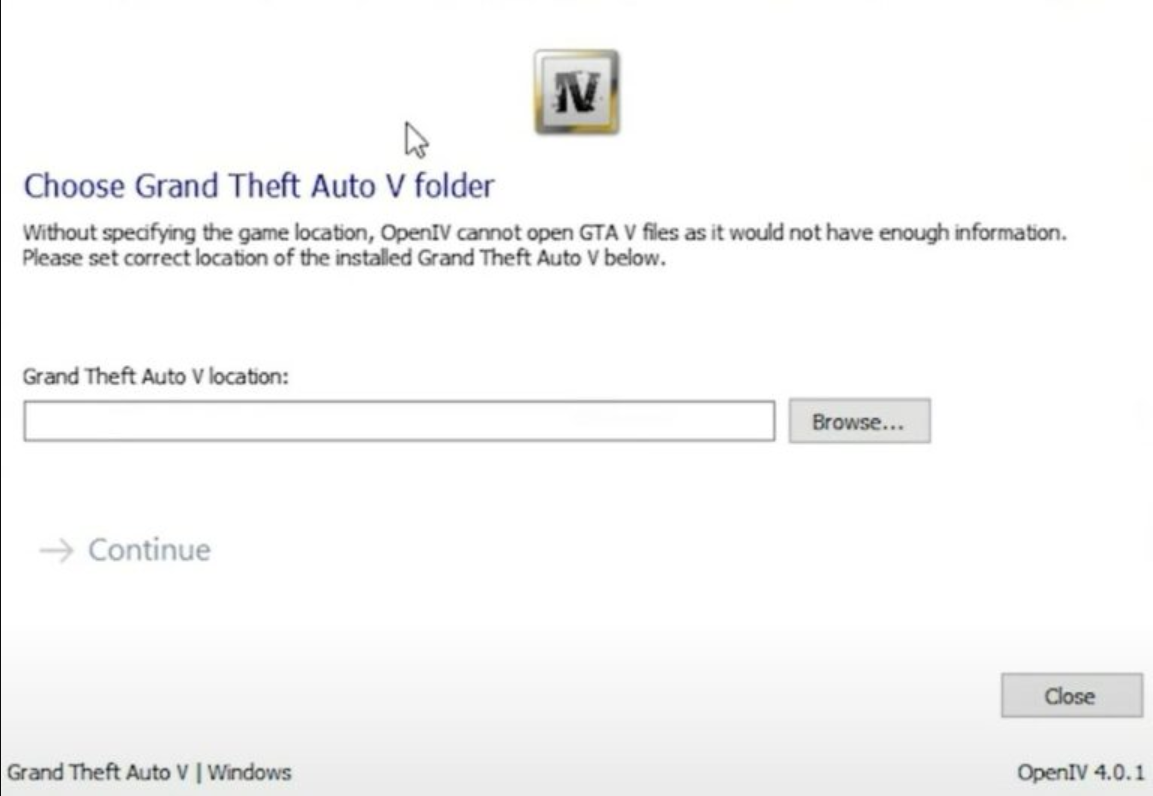
- Open the Steam client on your computer, then choose Grand Theft Auto V from the left-hand menu.
- Scroll down to “Properties” by tapping the Settings button.
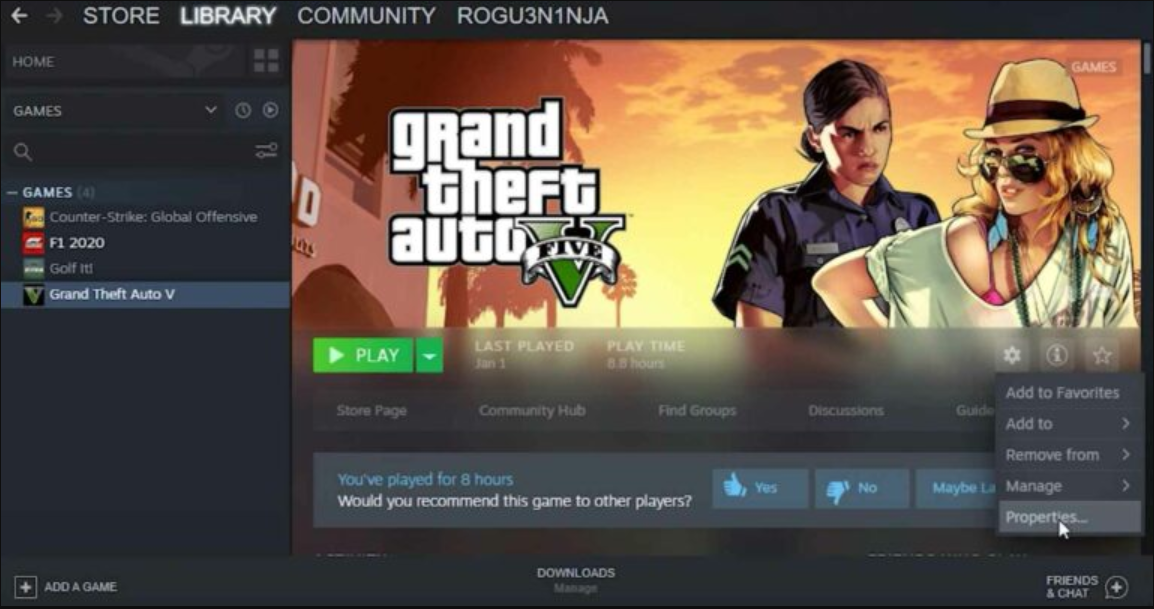
- Now navigate to the LOCAL FILES area of the left-hand menu. Access the GTA 5 directory folder by clicking the “Browse” button.
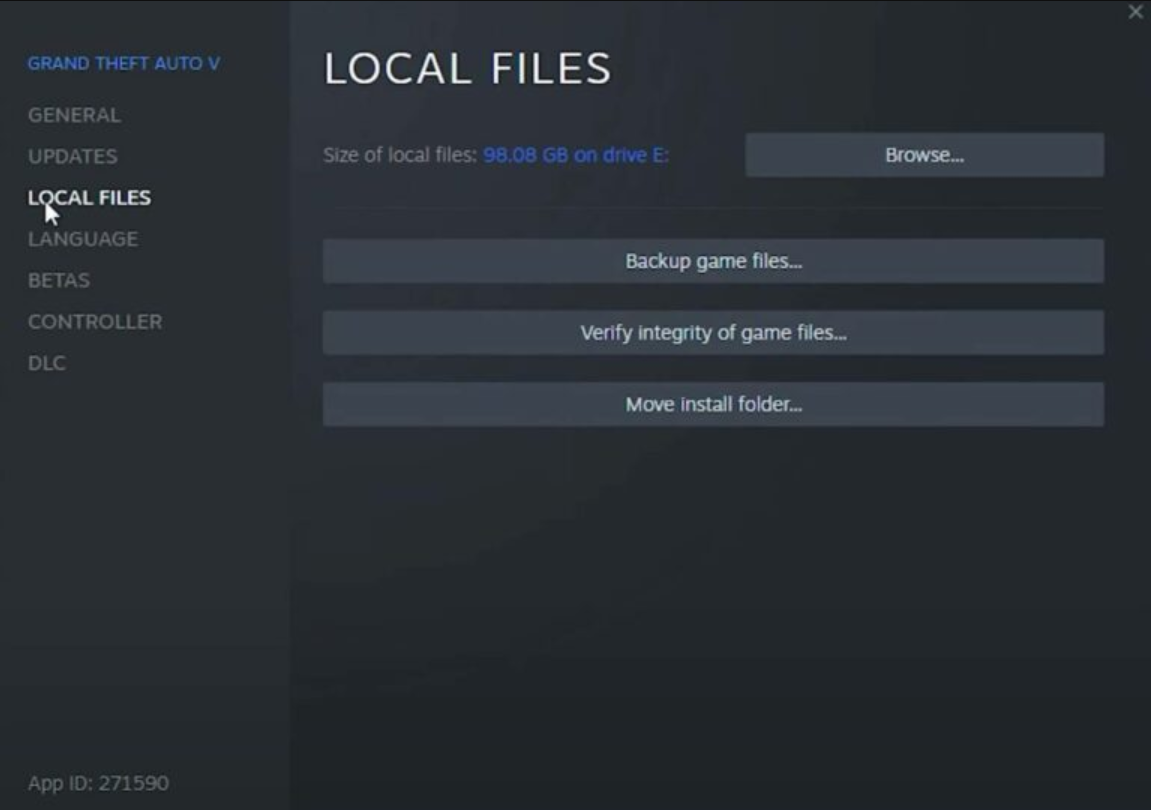
- On your computer, that will launch the GTA 5 game’s directory folder.
- The Grand Theft Auto V installation path on our computer is C > Programme Files (x86) > SteamLibrary > Steam apps> common.
- The path on your computer can be something else. Therefore, use the directions above to determine the precise position of GTA V’s primary directory.
- Click the “Browse” button in the OpenIV window once more.
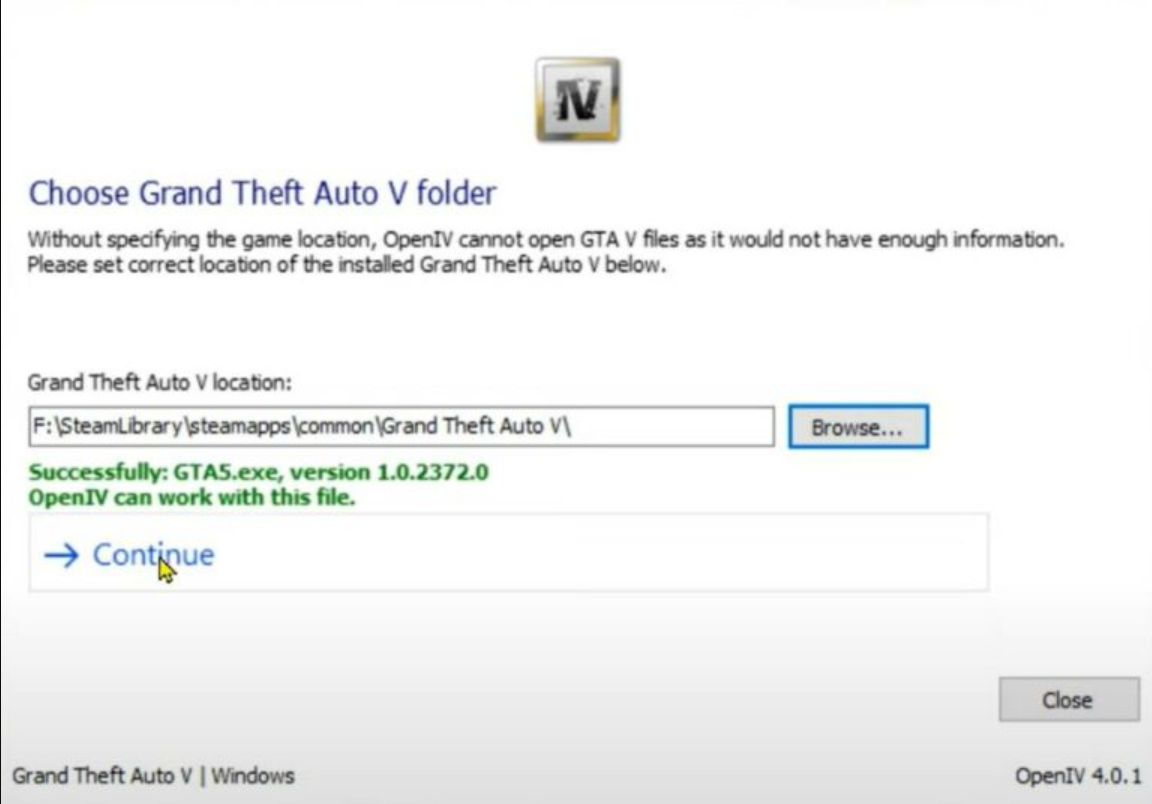
- Choose the route that your computer showed you.
Rockstar Game Client Users:
- On your computer, start the Rockstar Games client.
- The Grand Theft Auto V option may be found on the left side panel.
- Select Grand Theft Auto V by tapping “Settings” first.
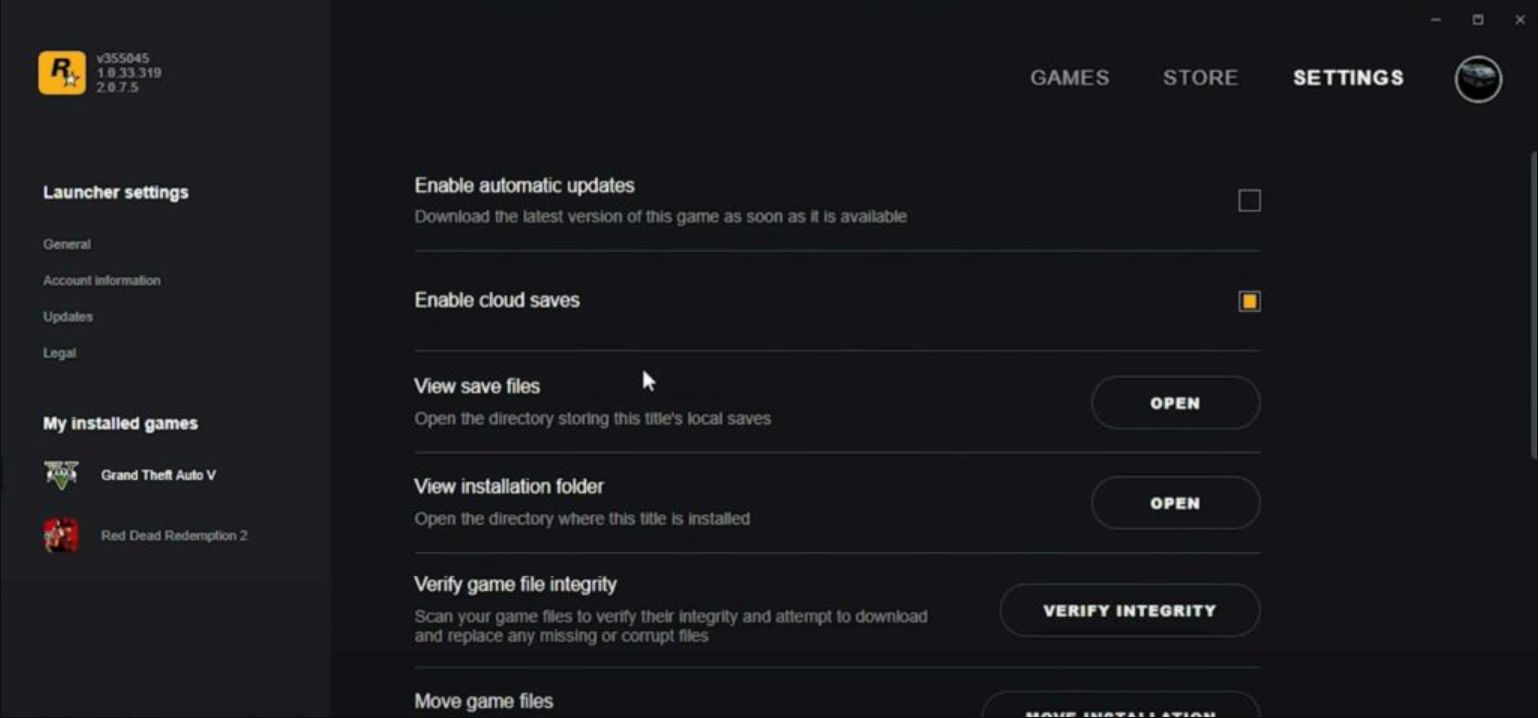
- When you get to the option View Installation Folder, scroll down and click the “Open” button.
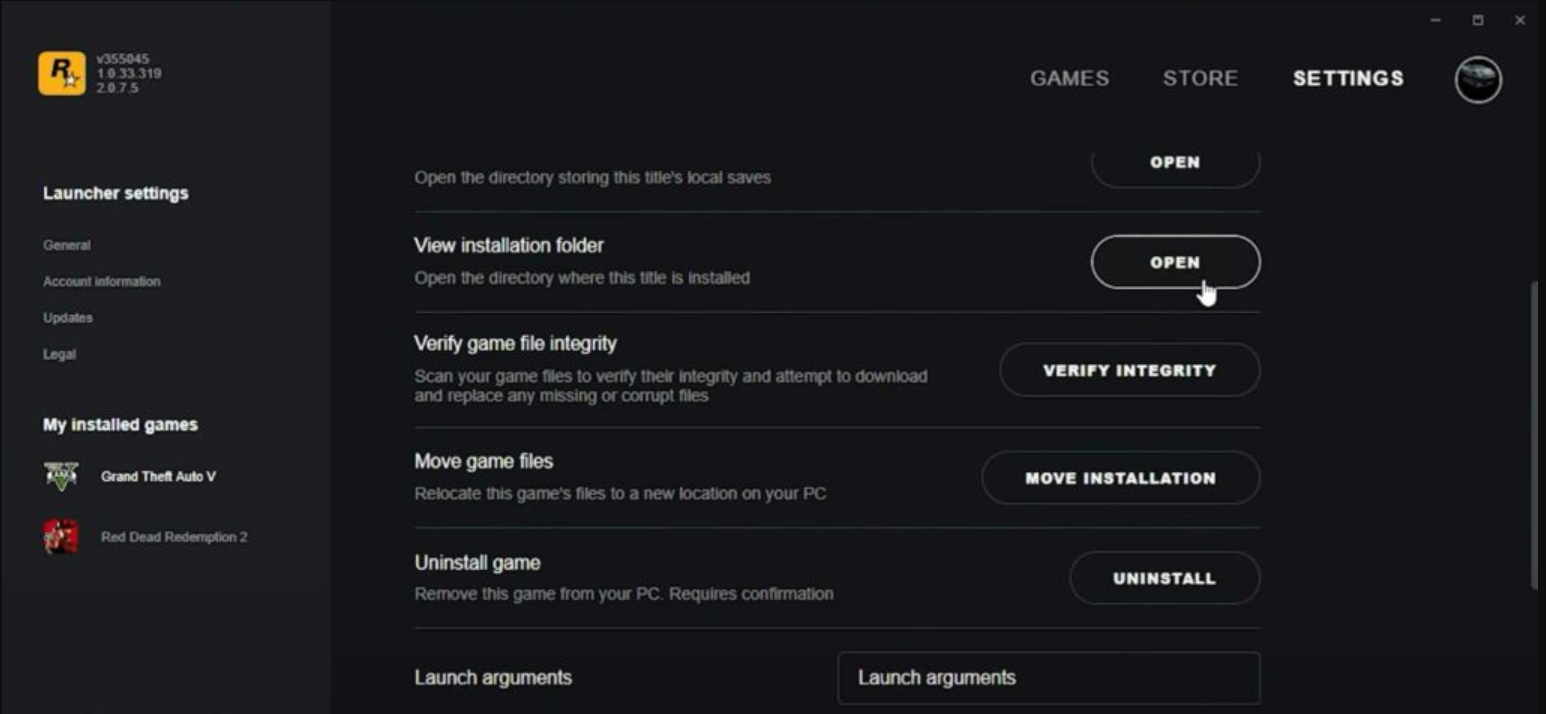
- The folder will be opened, and you can see the path.
- Make a note of it and choose the precise route in OpenIV.
Epic Games Clients Users:
- For customers of Epic Games, there is an entirely separate process for locating the GTA 5 directory.
- On your computer, open C Drive, and select “View” from the folder options.
- To view some of your C Drive’s secret folders, enable the “Hidden items” option.
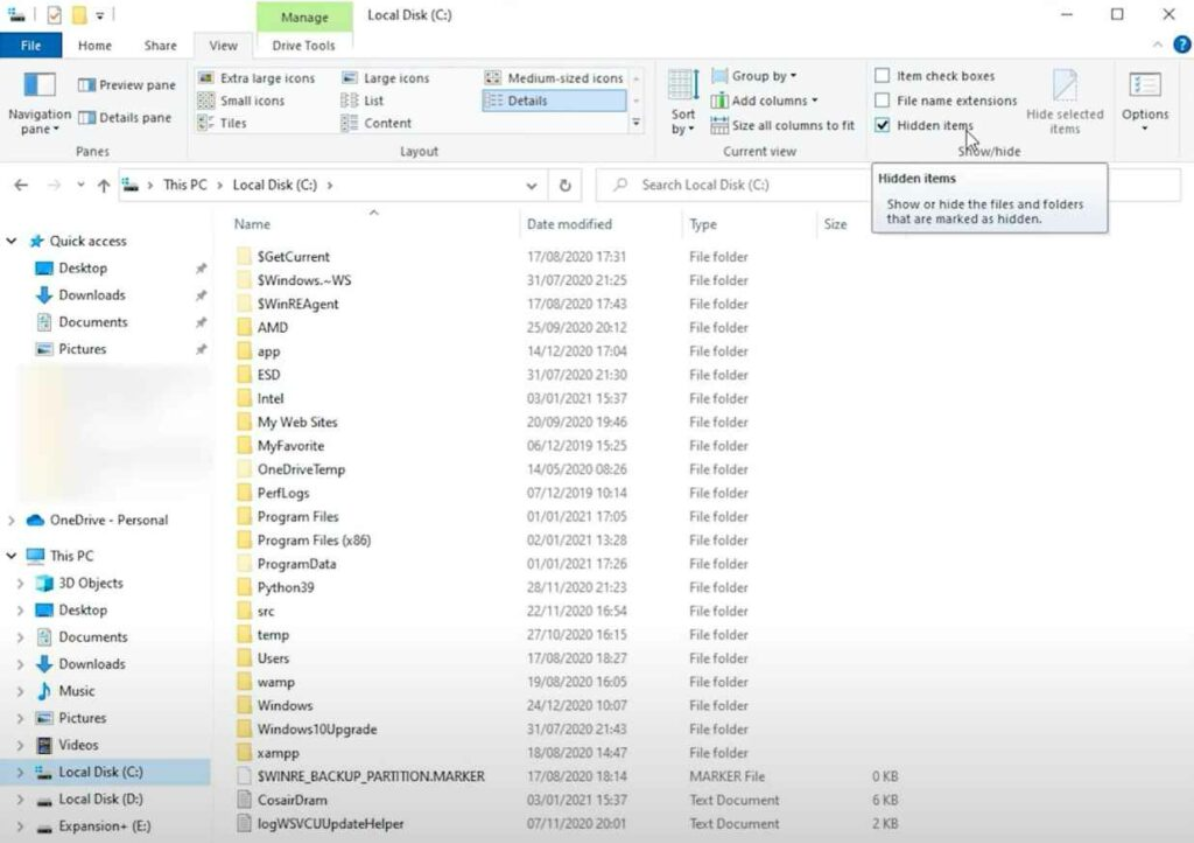
- The ProgramData folder can be seen with the unaided eye.
- Open the “Epic” folder by descending to it.
- You should now access the “Data” folder and the “EpicGamesLauncher” subfolder inside of it.
- Right now, open the “Manifests” folder.
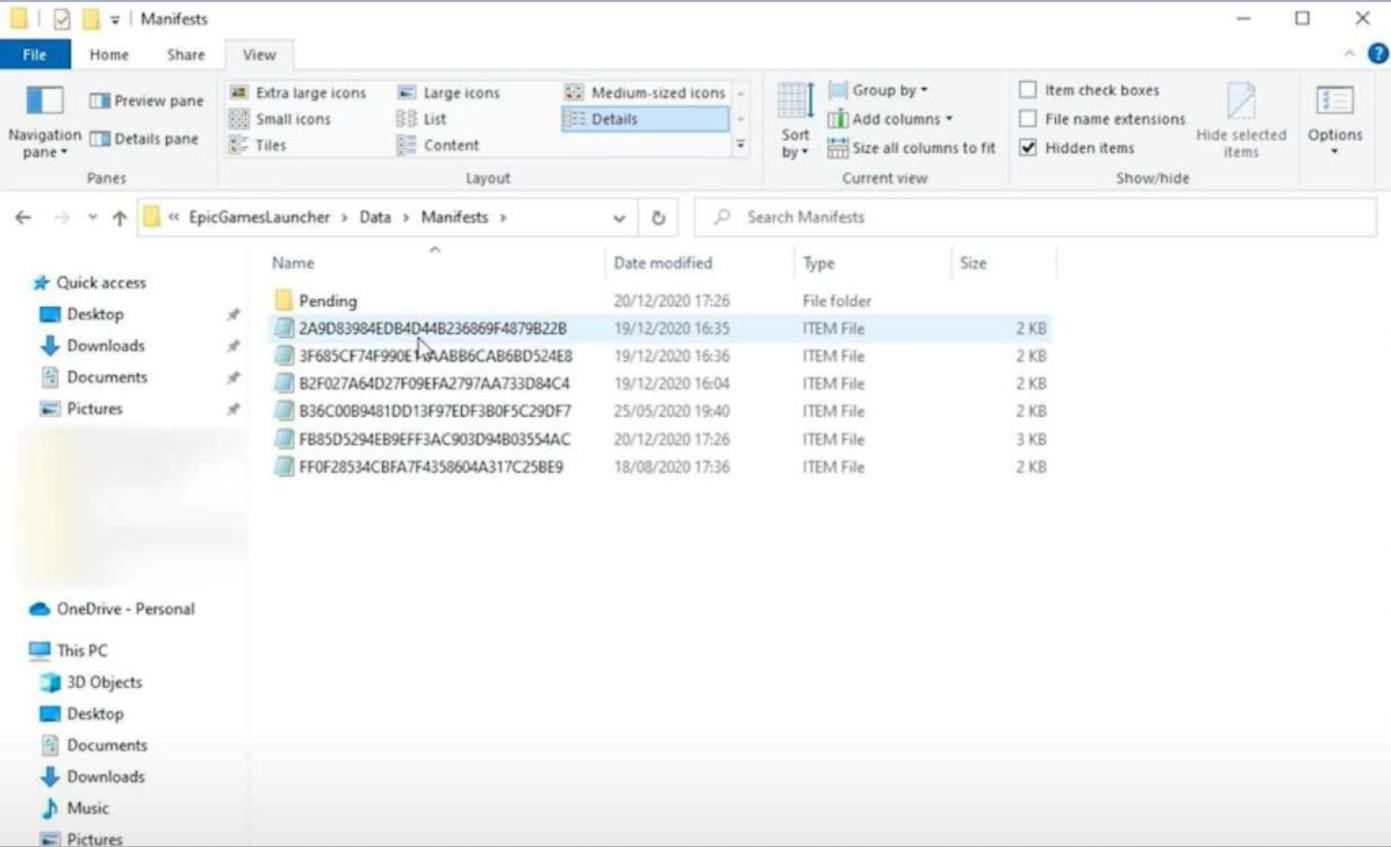
- There, you can view a list of different txt files.
- Use the Find option “Control + F” to search for each file in Notepad, then enter GTA5.exe.
- After multiple tries, I have a good feeling you’ll find the right file.
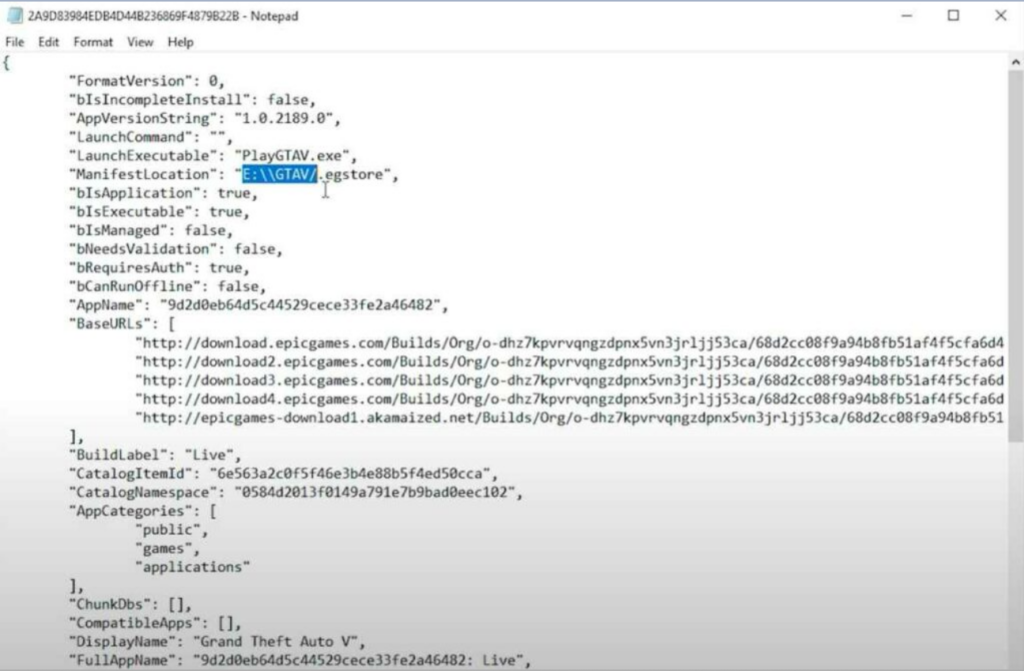
- The directory for GTA 5 on our computer is whatever we have marked in the image above.
- The GTA 5 directory folder on your computer can be simply located according to the aforementioned instructions.
- Once more, select the directory location by tapping “Browse” on the Open IV window.
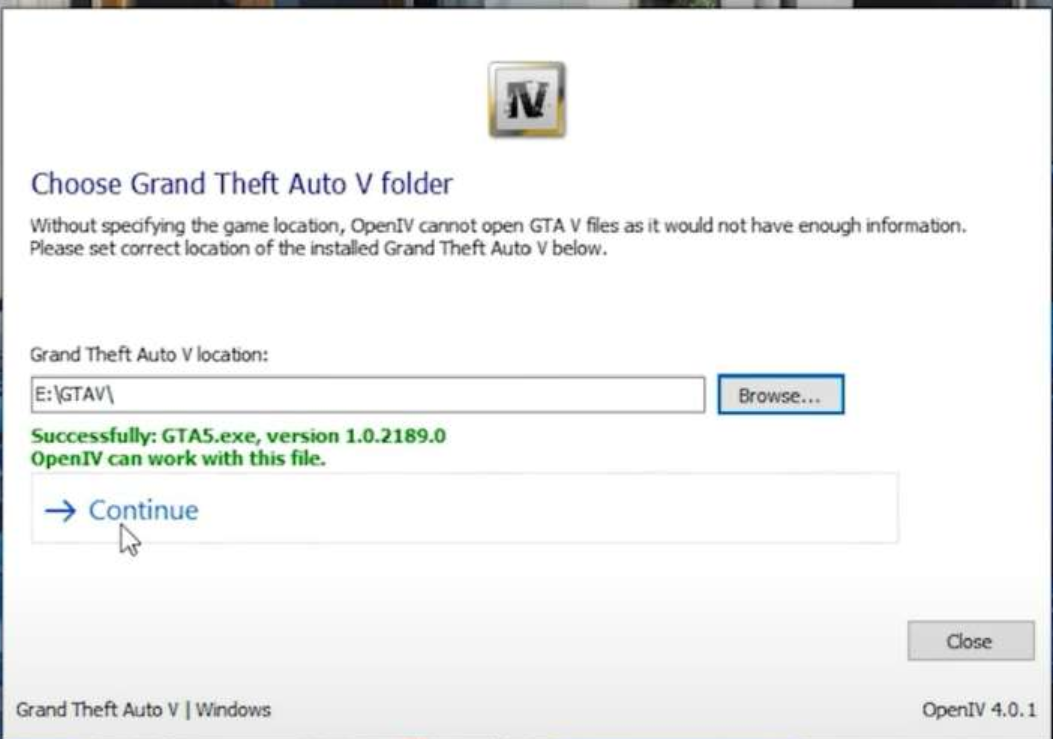
- Once everything is green, click the “Continue” button.
- It’s done now! All necessary files will now be started for OpenIV, which will launch very soon.
All the files, including the “Mods” folder, will be visible after it has been opened. The section below must be read if you want to learn how to modify the mods folder.
How to Create & Use MOD Folders in OpenIV?
Before making any of the adjustments outlined in the following paragraphs, make sure you have chosen the GTA V main directory path.
- Now open the OpenIV application on your computer.
- Click or tap “Edit Mode” to activate it. Keep in mind that you must follow these steps each time you wish to modify something unless you decide to make the edit mode permanent.
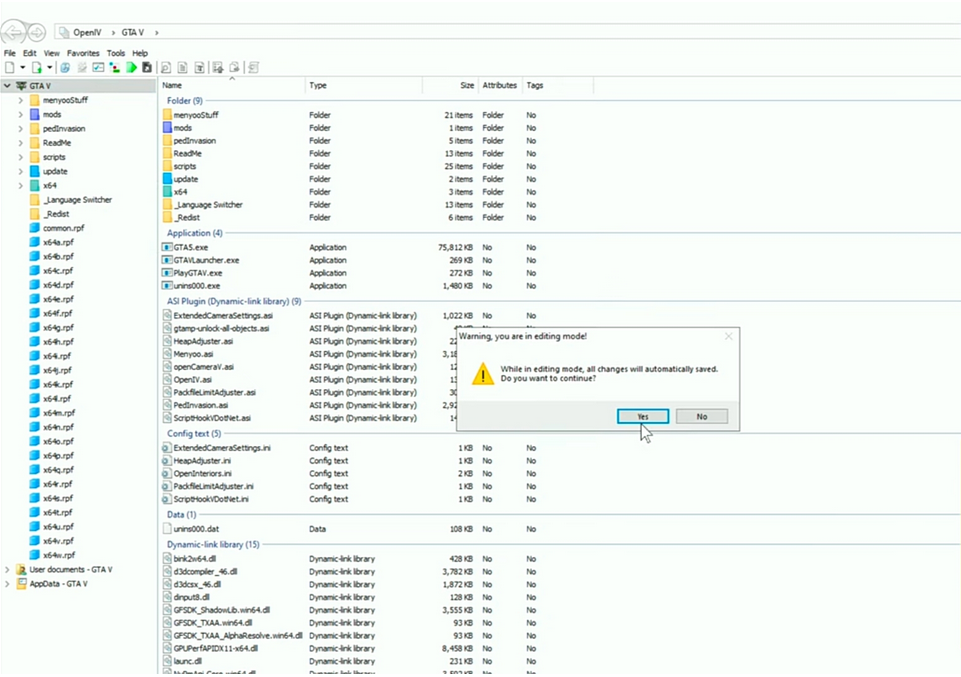
- Navigate to “Tools” in the program, then select ASI Manager.
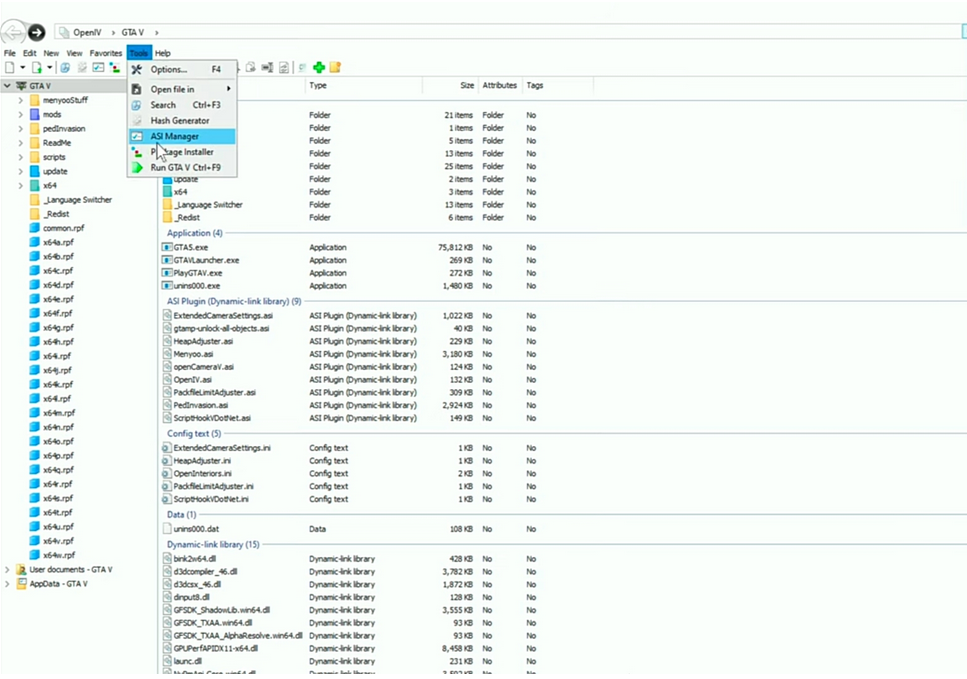
- Install OpenIV.ASI and OpenCamera for the time being, then click “Close” if all the plugins have been installed as seen in the above image.
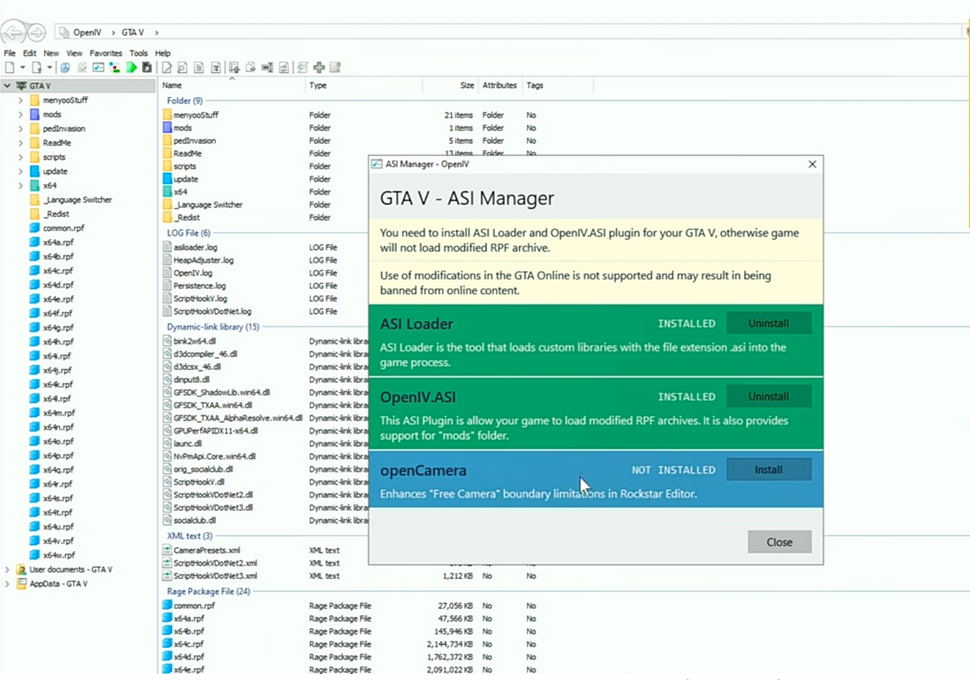
- What you will see next will resemble the picture below.
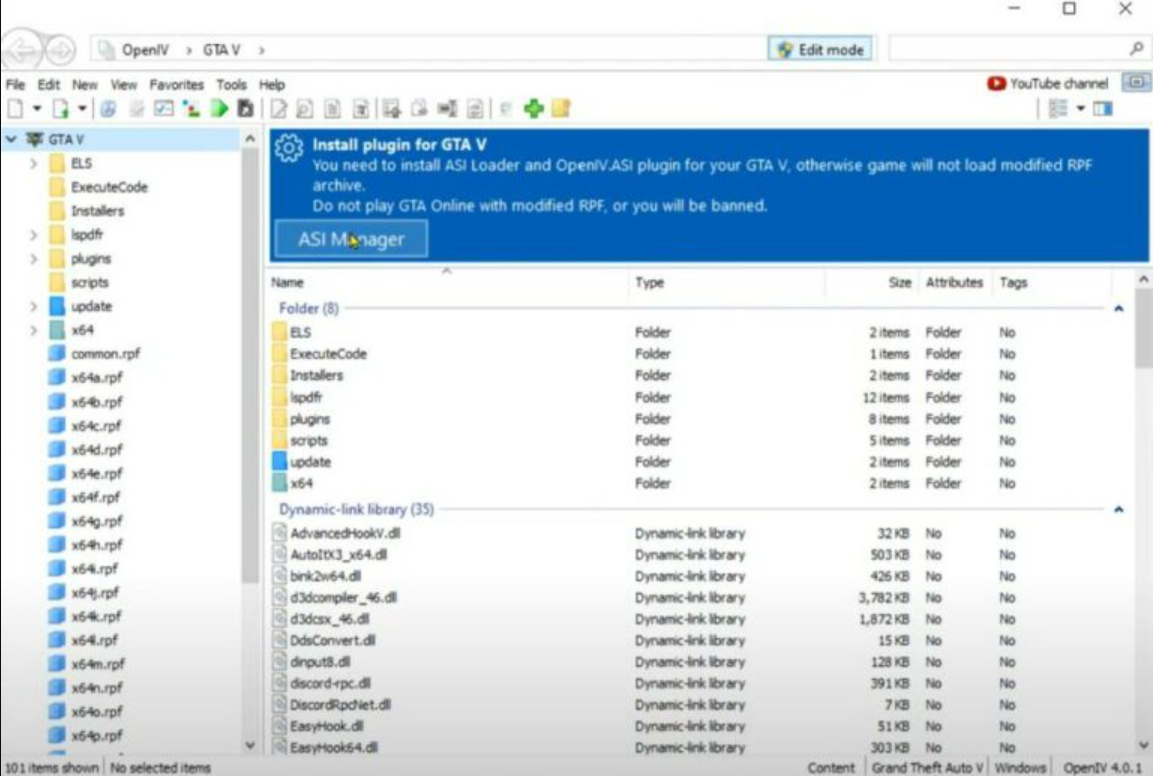
- Now click the “ASI Manager” button, then click the “Install” button on the OpenIV.ASI.

- Then select “Yes” to create the mods folder by turning on both choices you see on the screen.
- Install the OpenCamera plugin as well when you return to the ASI Manager.
- Once it is finished, immediately close the ASI Manager window.
- Now that the mods folder has been created, you can see that it is empty since no new files have been added to the folder.

- In actuality, the Mods folder will now be a part of your main directory folder. If you want to confirm it for yourself, go and look for it.
- Open the main directory of your PC’s GTA 5 game.
- Copy both the “x64” and “update” folders after choosing them, then paste them into the mods folder.

- Launch OpenIV and open the modifications folder to see the contents after the file transfer is complete. If you followed the instructions exactly, all the required files should be located in OpenIV’s mods folder.

How to Use the OpenIV “mods” folder and keep your Original GTA V Files Safe?
- Get OpenIV and set it up. Set it up to work with your GTAV installation.
- Select ASI Manager by clicking the “ASI Manager” button on the toolbar or the “Tools” menu’s “ASI Manager” option.
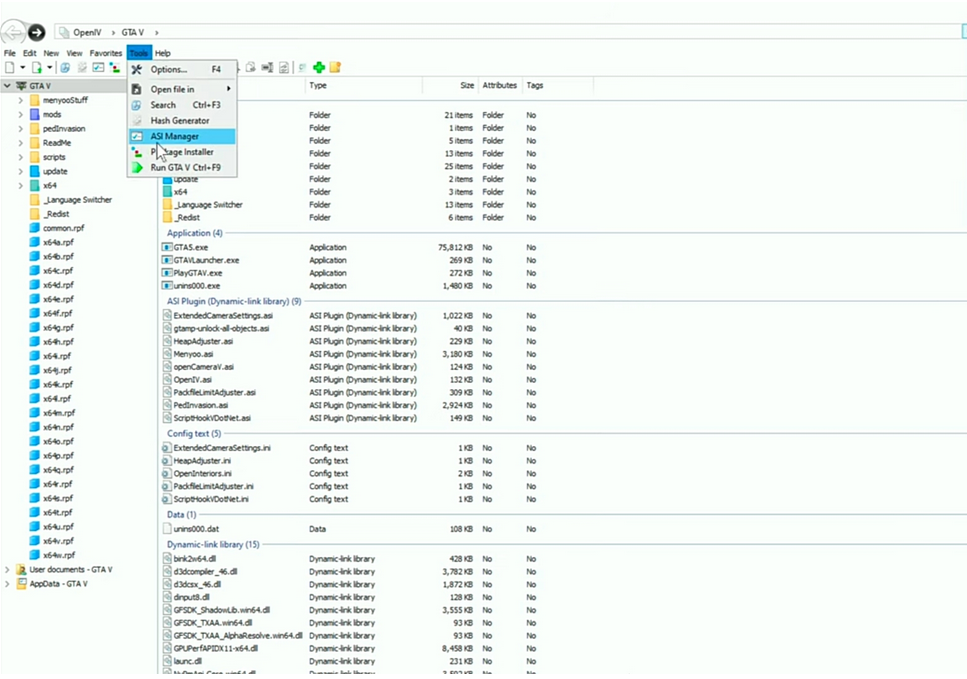
- To Install, update, and remove ASI Loader and OpenIV ASI plugins, utilize ASI Manager.
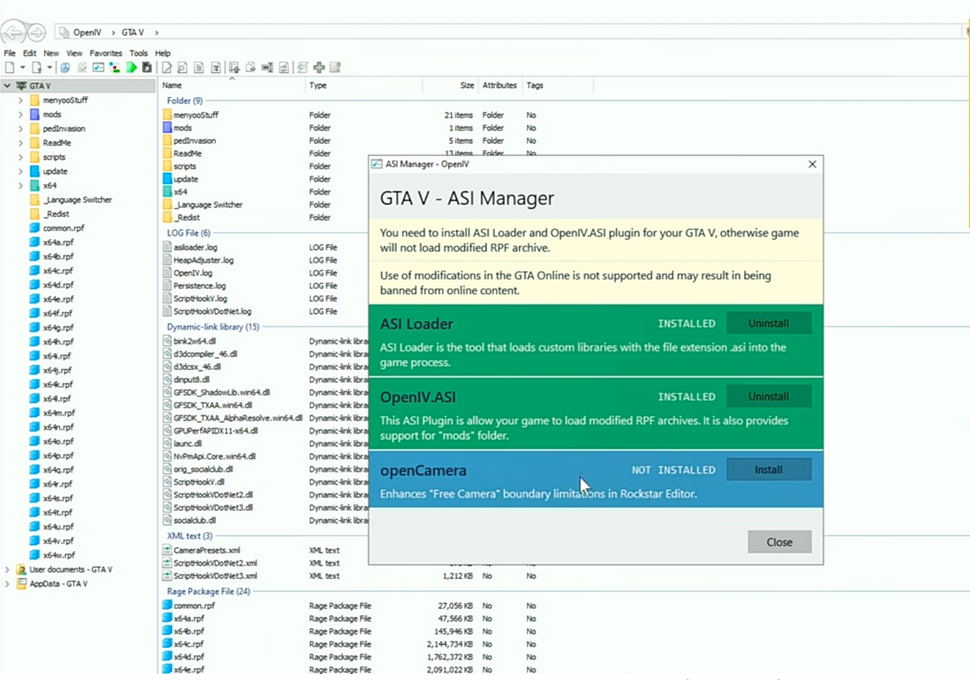
- The ASI Loader and OpenIV.ASI files should be downloaded and installed.
- Open your GTA V folder in File Explorer; with OpenIV, you can do this quickly.
- In the root of your GTA V folder, create a new folder with the lowercase word “mods” in it.
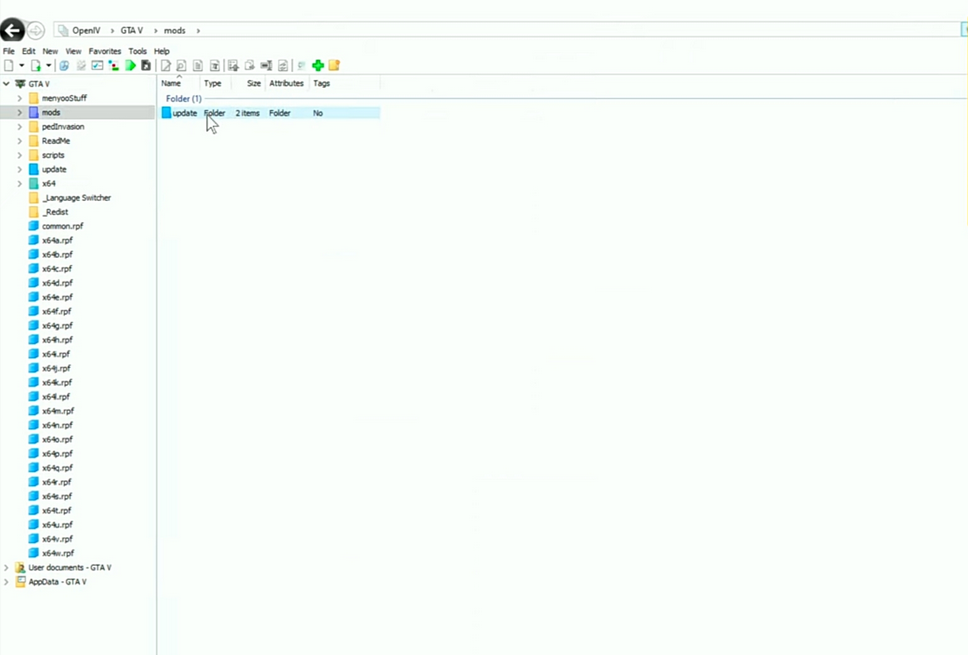
To copy archives to the modifications folder, follow the instructions in the table below. It is required that the path to the RPF archive in the “mods” folder and the path to the RPF archive in the actual GTA V folder match exactly.
| Grand Theft Auto V – Original archive path | Path in “mods” folder |
|---|---|
| GTAV\update\update. | rpfGTAV\mods\update\update. |
| rpf\sGTAV\common. | rpfGTAV\mods\common. |
| rpf\sGTAV\x64\audio\sfx\SCRIPT. | rpfGTAV\mods\x64\audio\sfx\SCRIPT. |
| rpf\sGTAV\update\x64\dlcpacks\mpheist\dlc. | rpfGTAV\mods\update\x64\dlcpacks\mpheist\dlc. |
| rpf\sGTAV\x64e. | rpfGTAV\mods\x64e.rpf |
Exploring File Formats and Interface
You will be greeted by an intuitive UI when you first run OpenIV. Know the many parts and choices that are offered. The OpenIV interface’s essential elements are listed below:
- The window’s menu bar is where you may access different settings and functions.
- It shows the directory structure of your game files on the left side of the navigation pane.
- Content Pane: This displays the directory or file’s contents in the center.
- A preview of chosen files, such as textures or models, is shown in the Preview Pane on the right.
Installing and Managing MODS using OpenIV
You can install mods made by other users in OpenIV in addition to making your own mods. To install mods with OpenIV, follow these steps:
- Search through the mods that are offered on a trustworthy modding website or community.
- On your PC, download the mod file.
- OpenIV should be launched, and the game directory should be visited.
- Within the game directory, look for the “mods” folder.
- In the “mods” folder, paste the downloaded mod files.
- The mod should be active once you start the game.
You might gather a number of mods and mod files as you learn more about the world of modding. To prevent conflicts and guarantee a smooth gameplay experience, it’s essential to keep your mods organized. To manage your mods, consider the following advice:
- For various mod types, create distinct directories.
- To make it simple to find your mod files, give them meaningful titles.
- Make sure your mods are up to date with the game’s version and that they are compatible.
- To make room and lessen future problems, remove pointless mods.
OpenIV for GTA V – Issues and Fixes
Despite the fact that modding can be a thrilling activity, there are occasionally a number of difficulties involved. Following are a few typical problems you could run into and potential solutions:
- Make sure your mods are compatible with the game’s version and other installed mods if the game crashes or freezes.
- Models or textures are missing: Make sure the mod files are installed correctly and that they are located in the right locations.
- Conflicting mods: To avoid gameplay issues, disable or delete mods that conflict with one another.
- issues with performance By changing settings or lowering the number of active mods, you may optimize your game and mods.
Tips and Tricks for Compelling Modding
- Backup your game files: Before modifying the original game files, always make a copy of them.
- Join modding groups and interact with other modders to gain from their knowledge and uncover new methods.
- Be bold, explore new things, and push the limits of what’s possible in the game as you experiment and use your creativity.
- Test your mods: Before distributing them to others, make sure your mods are fully functional.
- Keep up to date: For the most recent features and enhancements, keep an eye on game updates and modding tools.
Conclusion – OpenIV for GTA V on PC
For players who wish to modify their gameplay and make it more unique, OpenIV provides you with a world of opportunities. You may use OpenIV with confidence and discover the thriving modding community by taking the steps given in this guide on OpenIV for GTA V on PC.
Thank You.